Any successful and efficient team relies on video conferencing software. When meeting in person is not possible, video conferencing platforms such as Zoom enable users to meet and collaborate successfully “face-to-face.” This makes remote meetings much more human, which is vital for helping people feel and stay connected.
Zoom, a video-based conferencing application used by millions of users to connect for meetings, live chats, and webinars via mobile or computer app, has become the most popular web meeting program.
There was a significant surge in the use of Zoom for remote work, distance education, and online social relations during the COVID-19 epidemic. Zoom became one of the most downloaded smartphone apps in the world in 2020, with over 500 million downloads.
Looking presentable on camera is one thing, but a bad background could ruin it all.
Thankfully, Zoom has made it posssible to tweak your background and make it look more presentable. Here’s how;
To change the background on Windows or MacOS
- Sign in to the Zoom desktop client.
- Click your profile picture, then click
 Settings.
Settings. - Select Backgrounds & Filters
 .
.
Note: If you do not have the Virtual Background tab and you have enabled it on the web portal, sign out of the Zoom desktop client and sign in again. - Check I have a green screen if you have a physical green screen set up. You can then click on your video to select the correct color for the green screen.
- Click on an image or video to select the desired virtual background.
- (Optional) Add your own image by clicking
 and choosing if you want to upload an image or a video.
and choosing if you want to upload an image or a video.
To change the background image on mobile
- Sign in to the Zoom mobile app.
- While in a Zoom meeting, tap More in the controls.
- Tap Background and Effects.
- Tap the background you would like to apply or tap + to upload a new image. The background will be automatically applied.
- Tap Close after selecting the background to return to the meeting.






















![The ultimate buyer’s guide for choosing the best TV [2023]](https://thenetick.co.ke/storage/2023/08/design-medium-360x180.jpg)



![5 Best AI Video Editor Tools [2023]](https://thenetick.co.ke/storage/2023/07/Featured-Image-360x180.png)







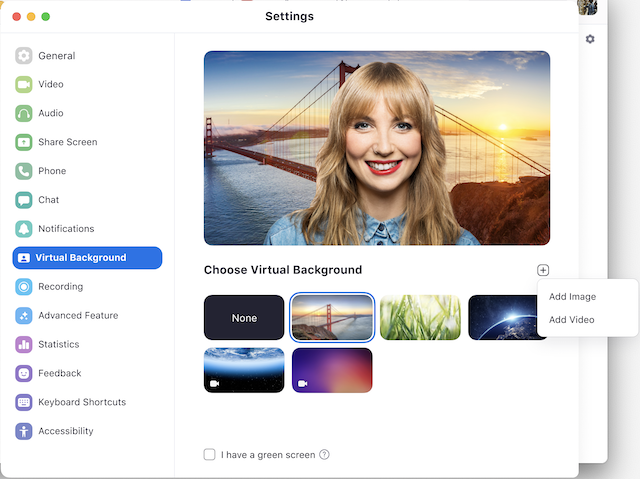
 .
.









